// Includes beginner tutorial
Even if I moved most of my browsing activities to Arc, I still find myself using Safari from time to time but there’s one thing that was driving me crazy: there’s no keyboard shortcut to copy the URL of the current page to the clipboard.
The fastest way I found in Safari is to use CMD + L to focus on the address bar, and then using CMD + C to copy it to the clipboard.
I know, it’s not much work… but I got really used to press SHIFT + CMD + C and then just paste the URL: I wanted to use something as quick with Safari as well.
Using Shortcuts, I created a really simple flow that I can run pressing CAPS + C 1 and even has a few more things to it, compared to Arc:
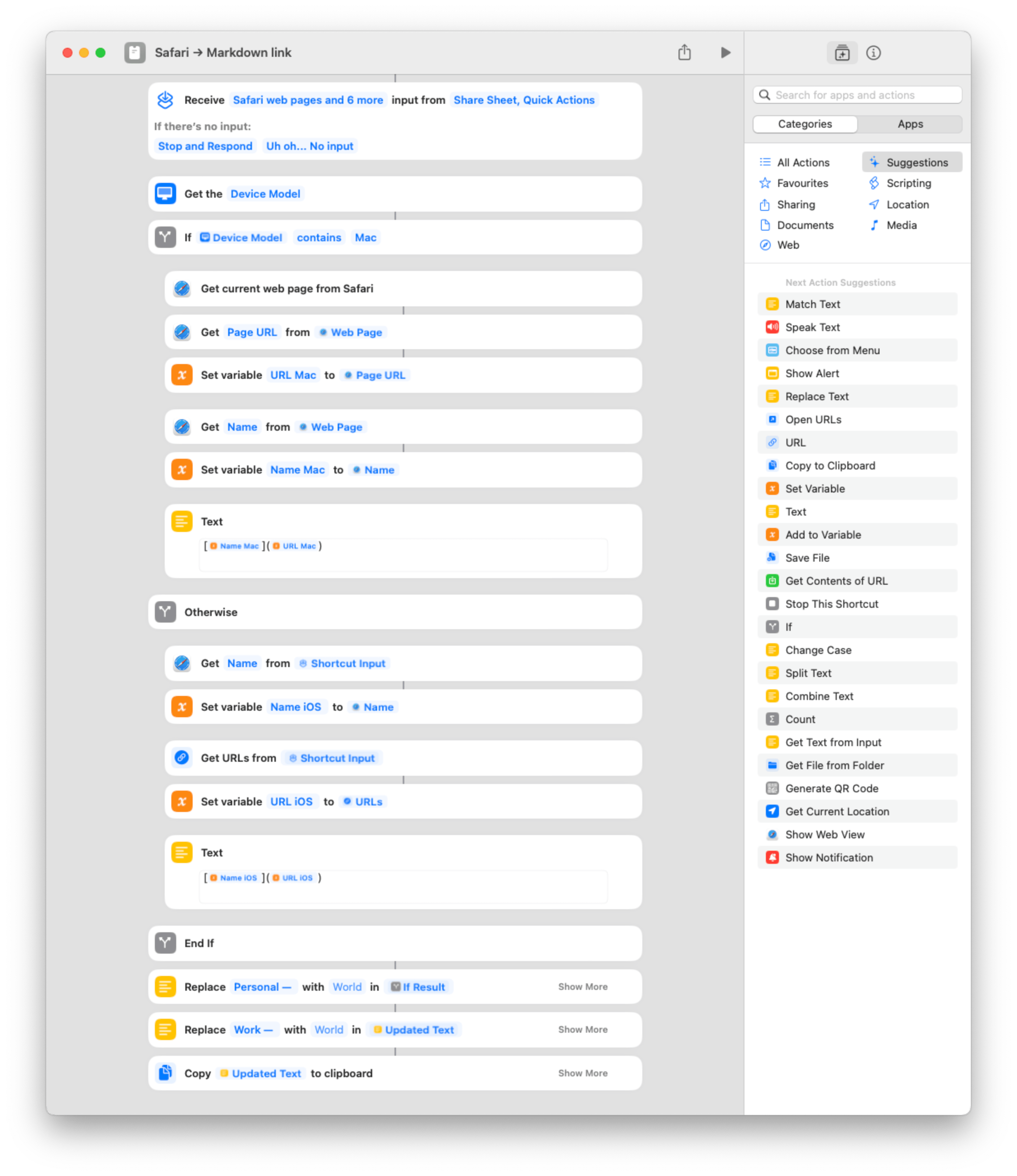
If you already know how Shortcuts work you can skip this bit.
Note: The Receive input from… step is necessary since we enabled a keyboard shortcut for the app
As mentioned above, you can use Hyperkey to link CAPS to ⌘⇧⌥⌃ and choose the keystrokes you prefer to run the shortcut. In my case, I went with CAPS + C for now.
You don’t have to do anything for the shortcut to work, but you might need to tweak the profiles names in the Replace actions.
For iPad and iOS, you have to use the Share Sheet to launch the Shortcut.