Even if I am not the biggest Shortcuts user, I do play with it pretty often and there are indeed some shortcuts that I use everyday. The one I use the most on my iPad is definitely Split Screen: a really simple and stupid shortcut that allows me to quickly set up my workspace for every occasion.
How it works
This shortcut revolves around the idea that there are some apps that you frequently use on your iPad. 1
When launched, the shortcut will open up a list of these apps2, where you can select the two you want to open. After that another menu will appear, asking if want to open the second one in Slide Over mode.
That’s it! As I said before, it’s a really stupid shortcut but I find it extremely useful to jump between different modes.
Examples
Some combos I use are:
- iA Writer + Bear in Slide Over when writing an article
- MindNode + Bear when planning things out
- Things + Calendar to plan my days
- Mail + Things to clean up my inbox
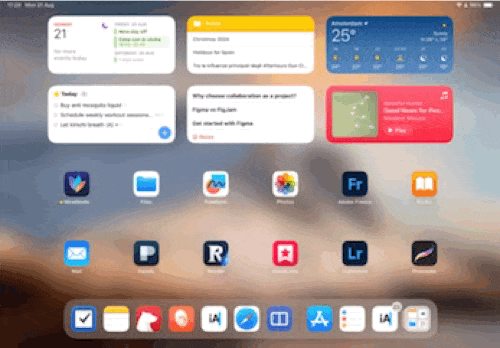
Download
You can download the shortcut here. Remember to edit the list of apps to your most used apps and then you’re ready to go!
I also suggest to add the shortcut to your dock to quickly launch it whenever you need to.
On a side note
I like simple tools and workflows (and therefore simple shortcuts): it makes it easier to tweak and maintain them when needed.
Simplify, simplify, simplify!
— Henry David Thoreau